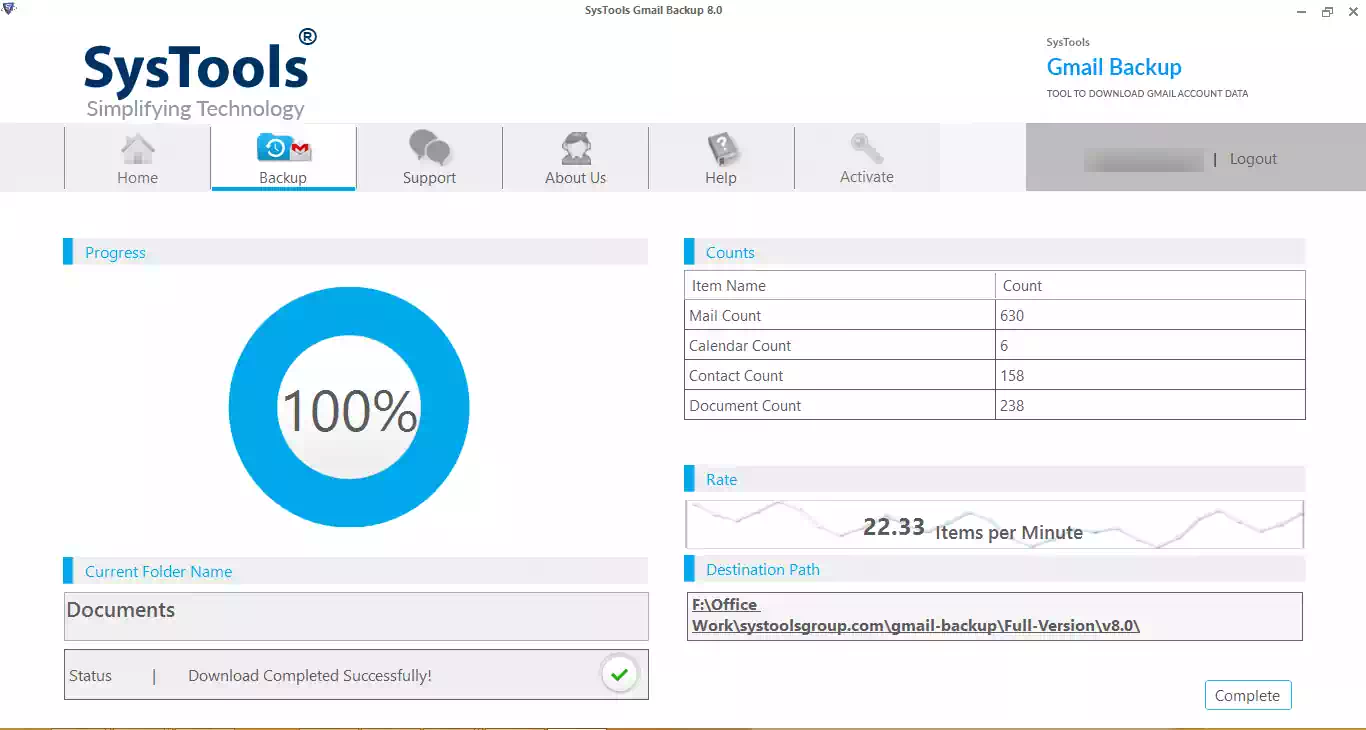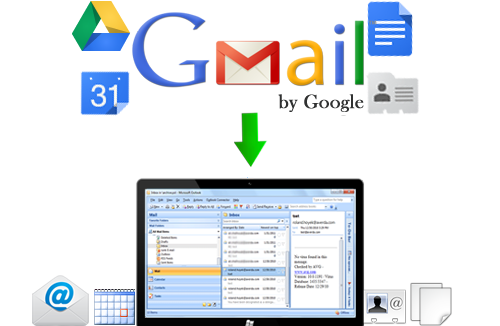
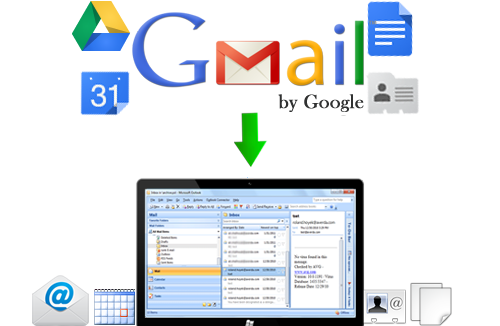
There are two ways to create Gmail Backup to EML. Either do it manually or use Gmail Backup Tool to do it. The manual method is complicated. However, if you are doing it with Gmail Backup to EML tool then, it’s totally free of complications for you.
If you choose Gmail Backup tool to create Gmail Backup to EML format then, you don’t need to carry out any of the above mentioned steps. No complications. No time wastage, nothing. Just use the tool, enter Gmail user id/password and create backup of Gmail emails in EML file format. The tool gives the facilities to create full backup and date based backup of your Gmail emails into EML file format. If Outlook is installed on your computer system then, create backup of Gmail emails in PST file format because Outlook supports PST file format and our tool also provides the facility to create backup of Gmail emails and export Gmail emails to PST, MBOX, PDF or EML format.

Backup Multiple Gmail Acocunts
Save username and passwords of multiple accounts in a CSV file and add it to the application to backup multiple Gmail Accounts.
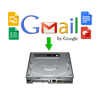
Backup Documents as Original
The software backs up the documents available in your Google Drive in theie original format i.e. Word File as .doc , Portable File as .pdf, Presenataions as .ppt in your PC.
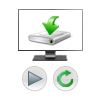
Pause and Resume Downloading
If the internet connectivity is lost in between the process then the downloading can be resumed from the point it left off even after the software is closed.
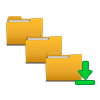
Folder Wise Downloading
You can select the folders you wan tto download rather than downloading all the email folders of your account.
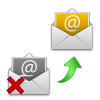
Avoid Data Loss
The tool creates a backup of your Gmail account on your desktop thus saving you from unintentional data loss that may occur anytime.

Filter by Date
The tool provides an option to apply the date filter on files and backup only the selected emails according to your choice.

Step 1: Initial Screen of Gmail Backup Tool
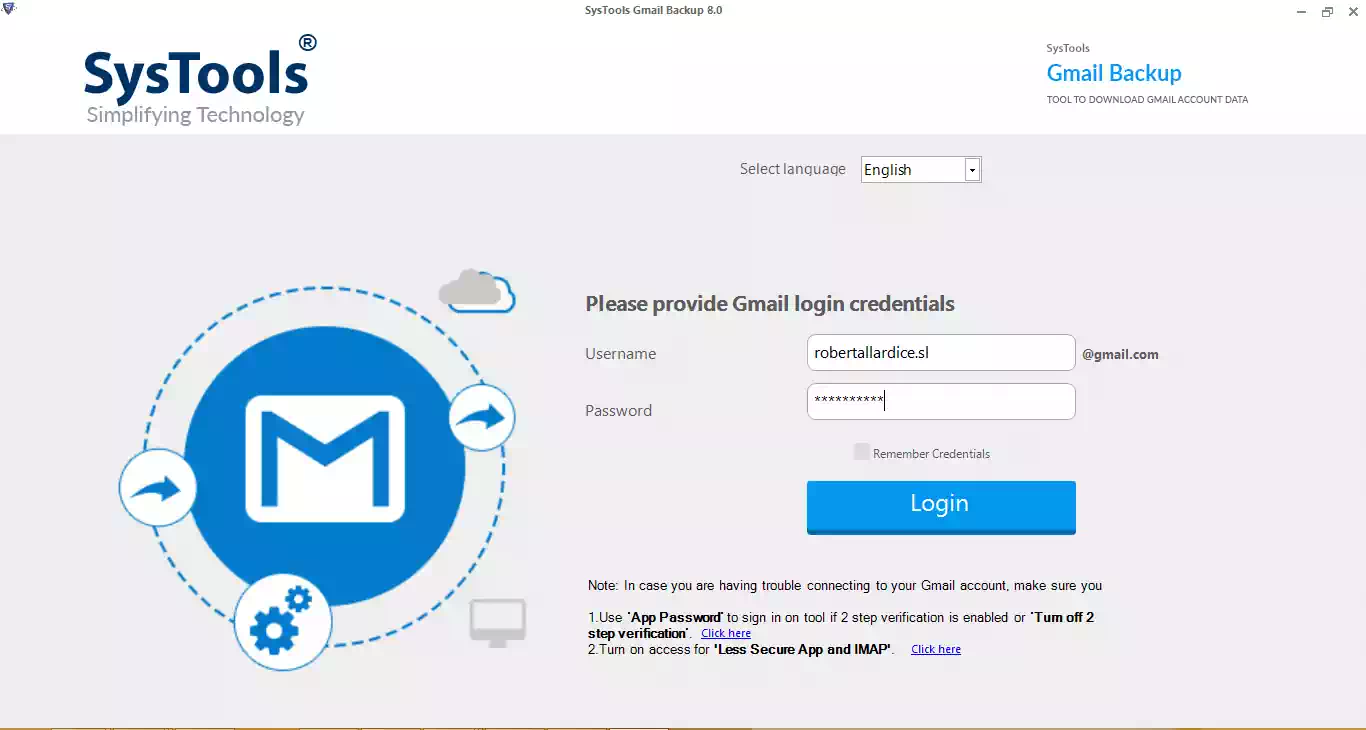
Step 2: Select the items you want to backup.
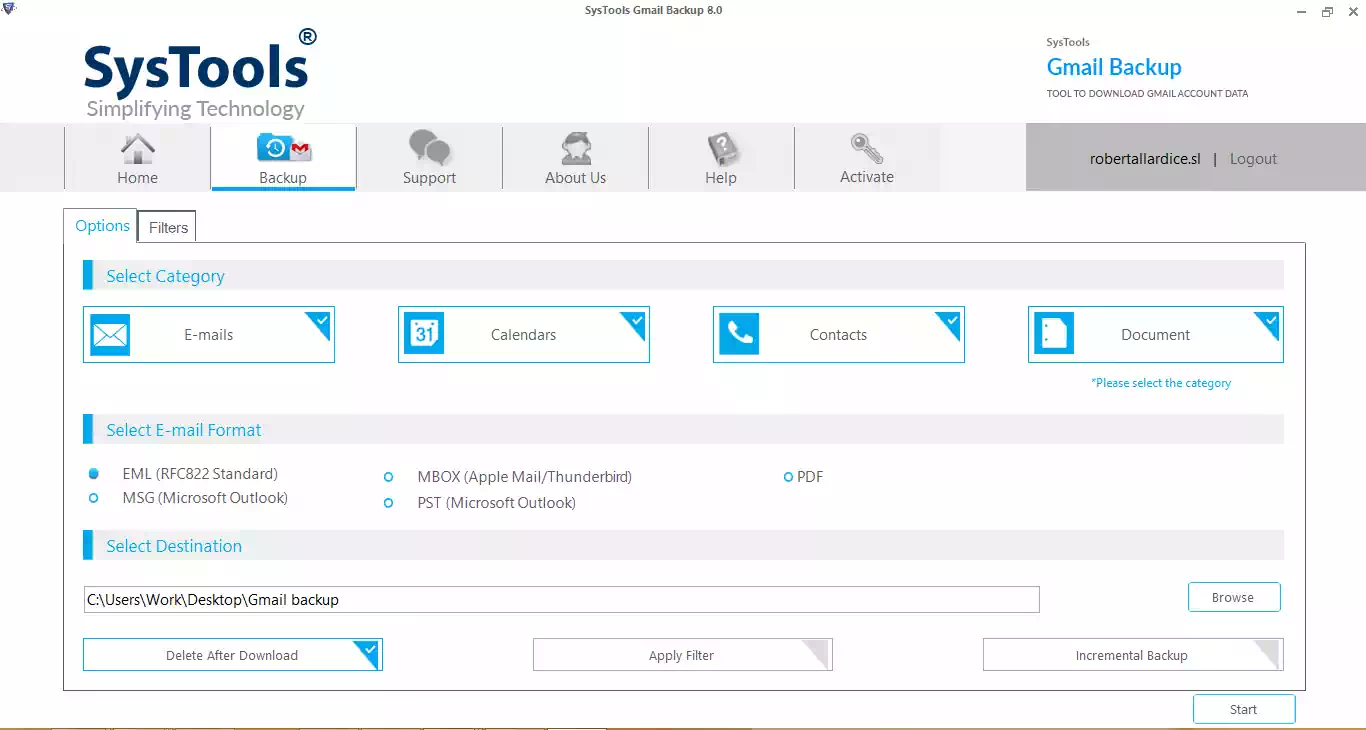
Step 3:Click on start to download Gmail Account Data